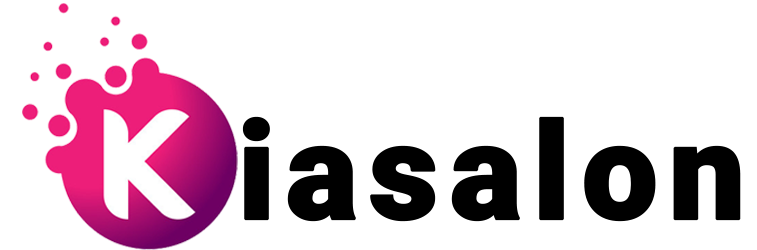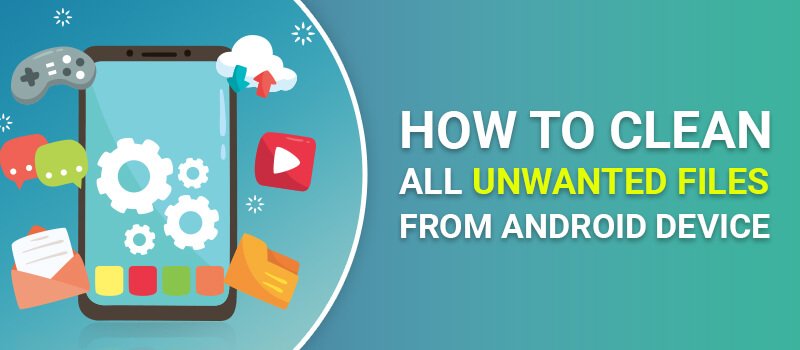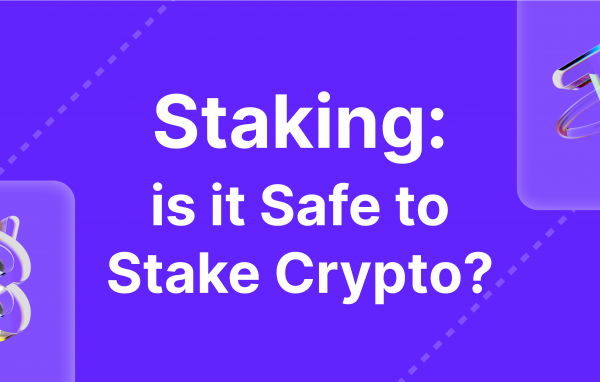Any Android device can get cluttered with time and may not provide the optimal performance you expect out of it. This becomes a major problem when you are an active user. It happens very frequently that your device gets slowed down or runs out of storage space which does not allow you to store more data or install new apps.
A slow phone is quite annoying, but more annoying is the ‘insufficient storage’ message in the Play Store that comes up when you’re trying to install a new app. In the long run, it does not matter how good the storage capacity of your device is; eventually, there is a need to organize your device and get rid of junk & unnecessary files from your device.
In the following article, we list several methods you can use to clean your device and enhance its overall performance. Some of the methods may seem very simple, but there are certain important aspects you should consider to choose the most comprehensive and lasting solution. In this guide, we cover the most critical techniques to keep your device free from clutter.
Clean Unwanted Files Manually
You can manually clean all the unwanted files manually. For this, go into the Application Manager that you can access through the Settings menu on your device. Application Manager is the place where you can see all the applications that are installed on your phone. Now take a look at each installed app and determine which app is causing problems on your phone.
Now clear the cached data of an app by following the given steps:
- Select the app for which you want to clear the cached data.
- Tap on “Clear cache.”
If you want to clear the cached data for all of your apps, you have to repeat the above steps for each and every app one by one.
Remove Unwanted Apps
Yes, this is again a very important step in freeing up some good amount of space on your device. If there are many apps on your phone, they will consume more system resources and space. Hence, you need to be sure that only those apps remain on your device that you really need.
Especially the people who bought their Android phones through a carrier would have many redundant and useless apps. Hence, you need to take a complete check of the installed apps and remove the ones you do not need.
Disable Pre-installed Apps
This is another good technique to reduce the usage of system resources by useless apps. There are some apps on your device which comes pre-installed by the manufacturer and hence cannot be uninstalled. One of the techniques for eliminating pre-installed apps is to root your Android device. Be cautious while doing it as it can be risky because it voids the warranty of your phone.
However, there is another safer option that helps you disable pre-installed apps on your phone, thus preventing them from launching in the background and saving your precious system resources.
Follow the given steps to disable the pre-installed apps (The steps may vary slightly depending on the Android device):
- Go to the Settings menu of your phone.
- Look for the “Applications” or “Application Manager” option, depending on the type of phone you have.
- Select the “All apps” list.
- Now, select the app you want to disable.
- You will see the Properties screen with the “Uninstall Updates” button on the upper right. Tap on it.
- After you have selected “Uninstall Updates,” you will find the “Disable” button. Tap on it to stop the app from launching in the background.
Clean Unwanted Files Using a Phone Cleaner
A phone cleaner is an Android app that can be used for removing redundant files on an Android device and clean storage. Phone cleaners do a magnificent job of finding junk files and letting you easily clean them in very less time.
Clearing unwanted files manually can be very hectic and maybe not as effective sometimes. That’s why, employing phone cleaner for Android can be very helpful in such cases. There are many Android device cleaner apps available on the Google Play Store. ITL Phone Cleaner is one of these apps which does a great work in cleaning junk files and boosting device performance. It provides many other additional features to optimize your Android device in the best way possible.
How to Clean Unwanted Files Using ITL Phone Cleaner?
ITL Phone Cleaner effectively scans your Android device for residual files and cleans them so that your device can perform better. It gives you various other awesome advanced cleaning features to get the best Android experience. It is a very lightweight app to clean and boost your Android device.
To clean all unwanted files and gain storage space, follow the given steps:
- Launch “ITL Phone Cleaner.”
- Tap on the “Junk Cleaner” option. The Junk Cleaner starts scanning your device for all the junk files.
- Now, tap on ‘Clean Junk’ to remove the junk files and recover a huge amount of storage space on your device.
- Reclaim more space and enhance the performance of your phone by using other great optimizing and cleaning features of this easy phone cleaner for mobile.
If your Android device is filled with unwanted files and is not performing optimally, then consider the above methods to optimize your Android device.